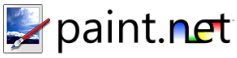Eraser Tool
This tool is useful for erasing parts of the image. Note, however, that it works by marking areas of a layer as being transparent. This may result in a checkerboard pattern being shown. This pattern is simply used to indicate areas of the image that are transparent -- it is not actually part of the image.
MS Paint's eraser tool works by painting with white. If this is the behavior that you want, we recommend that you use the Paintbrush tool and select white as the color to draw within the Colors Window.
This tool is also useful while working with multiple layers. If you have portions of a layer that you want to show through to the top layers, you can use the eraser tool on those top layers.
In the following example, a picture of a squirrel was taken, and then everything except the squirrel was erased. A blue background was then placed behind the squirrel by creating a new layer, filling it with blue using the Paint Bucket tool, and then pressing the Move Layer Up button to place the layer behind the squirrel.
Original Image:
After using the Eraser Tool to removing everything except the squirrel. Note the checkerboard pattern, which is used to indicate areas of the image that are transparent:
After adding a blue background by adding a new layer below the squirrel and filling it with blue:
Copyright © 2007
Rick Brewster, Tom Jackson, and past contributors. Portions Copyright
© 2007 Microsoft Corporation. All Rights
Reserved.