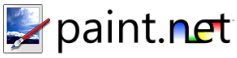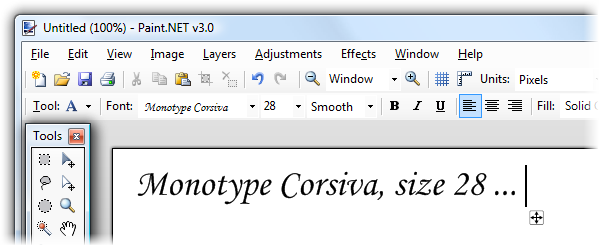Text Tool
This tool allows you to type text on to the current layer. While this tool is selected, you may click on the canvas to place the text cursor. While this cursor is blinking you may type to insert text. The Text Controls in the Toolbar can be used to change what font is used, the size of the fond, formatting, and justification.
While you are typing, you may notice the presence of a control located below and to the right of the blinking text cursor. This control is a square with four arrows inside of it, and it pulsates slowly in order to distinguish it from the image that you are working on. This is called the nub, and may be used to move the text before you have finished with it. If you click and drag the nub, the text will move along with it.
If you hold down the Ctrl key, the nub and cursor will not be visible until you release the Ctrl key. This is useful if you need to preview exactly how the text will appear without the distractions of the cursor and the nub.
If you tap the Ctrl key, the nub will disappear. If you tap the Ctrl key again, it will come back.
While typing, you may press the Esc key to finish the text and render it to the layer. Once you have finished with text, it may not be modified except by undoing it and retyping the text. To be precise, after the text is rendered it no longer exists in the image as text, but only as pixels and that is why this limitation exists.
You may control the color of the text by setting the primary color in the Colors Window. The text will also use the current file style, and antialiasing and alpha blending settings.
Copyright © 2007
Rick Brewster, Tom Jackson, and past contributors. Portions Copyright
© 2007 Microsoft Corporation. All Rights
Reserved.