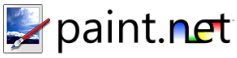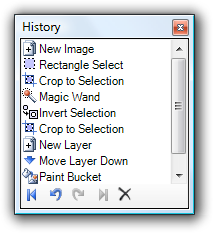History Window
This window is where all of the actions you have performed on an image since it was opened will be shown. It consists of a list of actions, and a toolbar for rolling back or forward through the effects of the actions.
Every time you perform an action that changes the image, or when you create or modify a selection, it will be reflected in the History Window. If you have undone any actions, they will show up at the bottom with a grey background and may be redone by using the Redo facility. If you perform a new action, any actions that are redoable will be erased to make way for the new action.
From left-to-right, the buttons are:
-
Rewind (Undo All)
This will undo every action that you have performed. If there are many actions in the list, this may take some time to finish.
-
Undo
This will undo only the last action you performed.
-
Redo
This will redo the last action that was undone.
-
Fast Forward (Redo All)
This will redo all the actions that have been undone.
-
Clear History
This clears the history. This may be useful for freeing up memory and disk space. Each history action takes a small amount of memory, and many of them also take up disk space in a temporary area of your hard drive. In general, you should not need to ever use this button.
Copyright © 2007
Rick Brewster, Tom Jackson, and past contributors. Portions Copyright
© 2007 Microsoft Corporation. All Rights
Reserved.