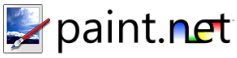Layers Window
This window allows you to manage the multiple layers that an image may contain in Paint.NET. There is always one active layer, and all drawing affects only that layer. Each layer may be given a name, and may have a blending mode and opacity set. You may also make a layer visible or invisible by setting the checkbox appropriately.
You may think of the layers of an image as representing a stack of transparency sheets placed one on top of the other. Images that are on lower layers will show through to the top, but only if the layers on top do not occlude them.
There are also six buttons on the bottom of the layer window. From left-to-right they are:
Add New Layer
This will add a new, completely transparent layer to the image. It will have a generic name that indicates what layer position it has been placed at, such as "Layer 4."
Delete Layer
This will delete the active layer from the image. You may not delete a layer if it is the only one in the image.
Duplicate Layer
This will take the active layer, duplicate its contents and attributes, and place it in the image after the original layer.
Merge Layer Down
This will take the current layer and merge it into the layer below it.
-
Move Layer Up
This will move the current layer to a higher position in the layer order.
Move Layer Down
This will move the current layer to a lower position in the layer order.
Layer Properties
This will bring up the properties for the active layer. From here you may give the layer a different name, toggle its visibility, and set its blending properties.
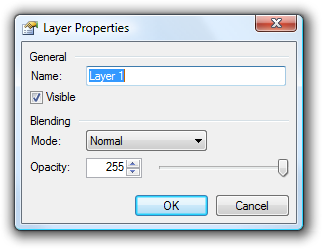
Copyright © 2007
Rick Brewster, Tom Jackson, and past contributors. Portions Copyright
© 2007 Microsoft Corporation. All Rights
Reserved.