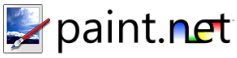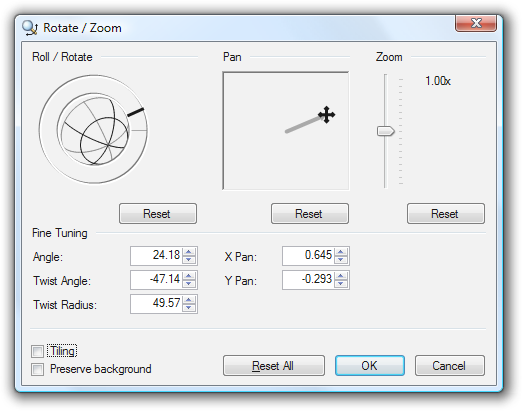Rotate / Zoom
This command in the Layers menu allows you to do free rotation about all 3 axes (X, Y, and Z).
There are three areas that you may adjust:
Roll / Rotate
This allows you to rotate about the Z axis by dragging the mouse around the perimeter. There is also a ball ("globe") in the center, which allows you to rotate about the other two axes (X, and Y).
Rotating the perimeter Z-axis controller will also rotate the globe.
Pan
This allows you to slide the image around so that you can get the right portion in view of the canvas.
Zoom
This allows you to slide the image back and forth to focus on the portion of the image that you are interested in.
There are also two checkboxes:
Tiling
If the image is rotated, tilted, or panned in such a way that it does not fill the canvas, this will cause the image to start repeating on itself in such a way that it tiles the canvas.
Preserve Background
If there are parts of the canvas that are not covered by the image, even if tiling is enabled (there is always a horizon that clips the image), this will cause the original layer's contents to show through instead of being replaced with transparency.
Using all of these controls enables you to make some pretty fantastic changes to your image. The following image was modified using many facilities of Paint.NET including Rotate / Zoom:
Copyright © 2007
Rick Brewster, Tom Jackson, and past contributors. Portions Copyright
© 2007 Microsoft Corporation. All Rights
Reserved.