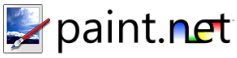Layers Menu
The commands in this menu only affect the currently active Layer, as chosen in the Layers Window.

-
Add New Layer
This will add a new, transparent layer to the image.
-
Delete Layer
This will remove the active layer from the image. You will be asked to confirm this is what you want to do before it is deleted.
-
Duplicate Layer
This will make an exact copy of the active layer. All properties of the layer, along with the graphical (pixel) contents, will be duplicated. The new layer will also have the same name as the original.
-
Merge Layer Down
This will take the current layer and merge it into the layer that is below it.
-
Import From File
This allows you to select one or more images that will be imported as one or more new layers.
-
Adjustments
Paint.NET contains many commands which can be used to adjust your image to look exactly the way you want it to. Click here to learn more.
-
Flip
This submenu allows you to flip just the active layer, either horizontally or vertically.

-
Rotate / Zoom
This command allows you to rotate and pan in all three dimensions. Click here to read more about it.
-
Layer Properties
This command brings up a dialog that allows you to define how the layer blends in with the layers that are before it in the Layers Window's list. You may specify a name, whether the layer is visible, a blending mode, and an opacity level.
There are fourteen (14) blending modes available: Normal, Multiply, Additive, Color Burn, Color Dodge, Reflect, Glow, Overlay, Difference, Negation, Light, Darken, Screen, and Xor.
The opacity slider controls how transparent the layer is overall.
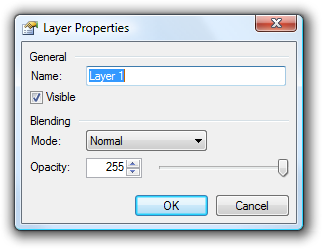
Copyright © 2007
Rick Brewster, Tom Jackson, and past contributors. Portions Copyright
© 2007 Microsoft Corporation. All Rights
Reserved.